Divi Child Themes: Enhancing Your WordPress Site
A Divi child theme offers powerful customization options to enhance your WordPress site without the risk of losing changes during theme updates. It allows you to organize custom CSS and code in one place, protecting your modifications from clients who have access to the theme customizer. Whether you’re a beginner or an experienced developer, creating a Divi child theme can take your site customization to the next level.
Relevant Topics:
- Divi Child Theme Generator – Easy setup for fast and cool unique Child Themes
Key Takeaways:
- Divi child themes provide advanced customization options for your WordPress site.
- They help preserve modifications made to the Divi theme during theme updates.
- A child theme is recommended if you plan on making significant changes or collaborating with others.
- Creating a Divi child theme requires the Divi theme, a text editor, and possibly an FTP client.
- The child theme consists of a child theme directory, style.css file, and functions.php file.
Divi Child Themes: Enhancing Your WordPress Site – Why You Need a Divi Child Theme
Creating a Divi child theme is crucial to preserving modifications you make to the Divi theme. When the parent theme updates, all theme files are updated, potentially erasing any changes you made. By using a child theme, you can make advanced customizations, modify page templates, add CSS/JavaScript, and new functions without altering the parent theme files.
When you customize a WordPress theme like Divi, you want to ensure that your modifications remain intact even when the theme receives updates. Without a child theme, these updates can overwrite your changes and force you to recreate them from scratch. This can be a time-consuming and frustrating process, especially if you have made extensive modifications to the theme.
A child theme acts as a protective layer that shields your modifications from being lost during updates. It allows you to separate your customizations and additions from the parent theme, ensuring that your changes remain preserved, even when you update Divi.
With a Divi child theme, you have the freedom to experiment and make advanced changes without the fear of losing your hard work. You can modify the theme’s style and layout, customize page templates, add new features, and enhance functionality to create a truly unique website tailored to your specific needs.
In addition, a child theme also provides a clean and organized way to manage your custom CSS and code. Instead of scattering your modifications throughout the theme files, a child theme allows you to centralize all your customizations in one place, making it easier to maintain and update your site in the future.
Using a Divi child theme is not only a best practice for developers but also an essential tool for non-technical website owners who want to make customizations to their Divi-powered websites.
Whether you’re a professional developer or a DIY website owner, a Divi child theme is an invaluable asset that ensures your modifications and customizations are preserved, allowing you to take full control of your Divi-powered website.
Divi Child Themes: Enhancing Your WordPress Site – Now that we’ve understood why a child theme is necessary, let’s explore an alternative—using Divi without a child theme. But before diving into that, take a look at the comparison table below, which outlines the key differences between using Divi with and without a child theme.
| Using Divi with a Child Theme | Using Divi without a Child Theme |
|---|---|
| Preserves modifications during theme updates | Might result in lost modifications during theme updates |
| Allows advanced customizations and modifications | Limits the scope of customizations and modifications |
| Centralizes custom CSS and code modifications | Requires scattering customizations within theme files |
| Enables organized management of site modifications | Can lead to complex and unmanageable codebase |
| Offers greater flexibility and control | Provides limited control over theme modifications |
Is it possible to use Divi without a Child Theme?
While using a Divi child theme offers numerous benefits, it is possible to use Divi without one, especially if you only intend to make minor modifications or add a small amount of custom CSS or code. The Divi theme provides built-in options to add custom CSS and code directly within the Divi Builder and Theme Customizer, allowing you to make quick changes without the need for a child theme. These modifications are preserved when updating the theme, ensuring that your customizations remain intact.
However, it’s important to note that if you plan on making significant changes to the Divi theme or collaborating with others, using a Divi child theme is highly recommended. A child theme provides a dedicated space to organize and manage your custom CSS and code, making it easier to maintain and update your modifications without impacting the parent theme files. It also provides a layer of protection, preventing accidental changes or conflicts with other modifications.
Divi Child Themes: Enhancing Your WordPress Site – If you’re unsure whether to use a child theme or make direct modifications in Divi, consider the scope of your customization needs. If you only require simple tweaks or additions, using the built-in customization options may suffice. However, if you anticipate more extensive changes or want a structured approach to managing your customizations, creating a Divi child theme is the recommended approach.
Advantages of using a Divi child theme:
- Allows for organized and centralized management of custom CSS and code.
- Protects your modifications during theme updates.
- Facilitates collaboration with others by providing a clear separation of customizations.
- Enables more advanced and complex modifications to the Divi theme.
Divi Child Themes: Enhancing Your WordPress Site – Disadvantages of using Divi without a child theme:
- Limited scalability for significant modifications or complex customization needs.
- Potential conflicts with other modifications or updates to the parent theme.
Using a Divi child theme offers a range of advantages, particularly when you require extensive modifications or collaboration with others. However, if your customization needs are minimal and confined to basic CSS or code additions, utilizing the in-built customization options in Divi may suffice.
| Using Divi without a Child Theme | Using Divi with a Child Theme |
|---|---|
| Minor modifications | Extensive modifications |
| Small amount of custom CSS or code | Organized management of custom CSS and code |
| Preserved modifications during theme updates | Protection of modifications during theme updates |
| No conflicts with other modifications | Clear separation of customizations |
| Facilitates collaboration |
Divi Child Themes: Enhancing Your WordPress Site – What you will Need to Create a Divi Child Theme
To create a Divi child theme, you will need a few essential tools. These include the Divi theme itself, a reliable text editor for editing theme files, and an FTP client if you plan on accessing theme files on a live site. Let’s take a closer look at each of these requirements:
1. Divi Theme
The Divi theme is the foundation of your child theme. If you haven’t already, you’ll need to install and activate the Divi theme on your WordPress site. This powerful and user-friendly theme provides the framework for customizing your website to suit your unique needs.
2. Text Editor
A text editor is essential for making changes to your Divi child theme’s files. Two popular options are Atom and Sublime. These text editors provide a user-friendly interface and advanced features for editing code, making it easier to customize your child theme’s CSS, PHP, and other files.
3. FTP Client
If you plan on accessing your theme files on a live site, you’ll need an FTP client like FileZilla. An FTP client allows you to connect to your website’s server, giving you access to the files that make up your WordPress site. This is especially useful if you need to upload or download files directly.
Having these tools in your arsenal will empower you to create a Divi child theme and unlock the full potential of the Divi theme for your website. Plus, don’t forget to grab a cup of coffee or tea to enhance your coding experience!
| Tools | Purpose |
|---|---|
| Divi Theme | Provides the foundation for your child theme. |
| Text Editor (e.g., Atom, Sublime) | Allows you to edit your child theme’s files. |
| FTP Client (e.g., FileZilla) | Enables you to access theme files on a live site. |
Divi Child Themes: Enhancing Your WordPress Site – The Building Blocks of a Child Theme
A Divi child theme consists of three essential components: a child theme directory, a style.css file, and a functions.php file. These components work together to create a customized and enhanced version of the Divi theme for your WordPress site.
The child theme directory is the foundation of your child theme. It serves as a container for all the files that make up your child theme, including CSS, JavaScript, and template files. It is created within the WordPress Themes folder, and its structure and organization are crucial for the proper functioning of the child theme.
The style.css file is a key element of the child theme. It stores the custom CSS that will modify the appearance of your child theme. This file contains essential information such as the theme name, version, and template (which should be “Divi”). The style.css file ensures that your custom styles are applied to the child theme, overriding the styles of the parent Divi theme.
The functions.php file is responsible for enqueuing the parent theme stylesheet. By loading the parent theme stylesheet before the child theme’s styles, any modifications made within the child theme will take precedence. This ensures that your customizations are applied correctly and do not conflict with the parent theme’s styles.
Overall, these three components work together to create a powerful Divi child theme that allows you to customize and enhance the functionality and appearance of your WordPress site. By utilizing the child theme directory, style.css file, and functions.php file, you have full control over the design and functionality of your Divi child theme.
Next, let’s take a closer look at how to create your child theme directory and style.css file to get started with your Divi customization journey.
Divi Child Themes: Enhancing Your WordPress Site – Create Your Child Theme Directory (Folder)
When creating a child theme in WordPress, the first step is to create a child theme directory or folder where all the necessary theme files will be stored. To create this directory, follow the steps below:
Step 1: Access the WordPress theme files
To access the theme files, navigate to the wp-content/themes/ directory on your WordPress site. This is where all the installed themes are located.
Step 2: Create a new folder
In the themes/ directory, create a new folder with a suitable name for your child theme. For example, if you want to create a child theme for the Divi theme, you could name the folder “divi-child”.
Step 3 (Optional): Create a folder on your computer
If you plan on uploading the child theme later, it’s a good idea to create a folder on your computer with the same name as the child theme directory. This will make it easier to organize and manage the child theme files before uploading them to your WordPress site.
Once you have created the child theme directory, you are ready to start adding the necessary files to customize your child theme. In the next section, we will discuss how to create the style.css file.
Here is an example of how the folder structure for a child theme named “divi-child” would look:
themes/
├── divi-child/
│ ├── style.css (to be created)
│ └── functions.php (optional)
In the next section, we will cover the creation of the style.css file, where you can add custom CSS to modify the appearance of your child theme.
Create Your Child Theme Style.css File to Add Custom CSS
Within the child theme folder, open your preferred text editor and create a new file named “style.css.” This file will serve as a repository for your custom CSS code, allowing you to modify the appearance of your Divi child theme.
To get started, fill in the necessary information at the top of the style.css file. This information includes the theme name, author, version, and template, which in this case is “Divi.” These details provide essential metadata for your child theme and help identify it within WordPress.
Below is an example of how your style.css file should look:
“`html
/*
Theme Name: My Divi Child Theme
Author: My Name
Version: 1.0
Template: Divi
*/
“`
Once you have filled in the information, you can proceed to add your custom CSS code to the file. This code will allow you to modify various aspects of your Divi child theme, including colors, fonts, spacing, and more. Feel free to experiment and get creative with your customizations to make your website truly unique.
Remember to save the style.css file once you have finished adding your custom CSS code.
Create Your Functions.php to Enqueue Your Parent Theme Stylesheet
In order to properly enqueue the parent theme stylesheet and ensure that it is loaded before the child theme styles, you need to create a functions.php file within your child theme folder. This file allows you to add custom functions and modify the behavior of your Divi child theme.
Here are the steps to create your functions.php file:
- Open your preferred text editor and create a new file.
- Save the file as “functions.php” within your child theme folder.
- Add the following code to enqueue the parent theme stylesheet:
<?php
function enqueue_parent_theme_stylesheet() {
wp_enqueue_style( 'parent-style', get_template_directory_uri() . '/style.css' );
}
add_action( 'wp_enqueue_scripts', 'enqueue_parent_theme_stylesheet' );
?>
This code uses the wp_enqueue_style() function to enqueue the parent theme stylesheet by specifying the handle (‘parent-style’) and the path to the stylesheet file (‘get_template_directory_uri() . ‘/style.css”). The add_action() function is used to attach this enqueue function to the ‘wp_enqueue_scripts’ hook, which ensures that it runs when the front-end stylesheets are enqueued.
Divi Child Themes: Enhancing Your WordPress Site – By enqueuing the parent theme stylesheet in your child theme’s functions.php file, any modifications you make within the child theme will override the styles defined in the parent theme. This allows you to customize the appearance of your Divi child theme while still benefiting from updates to the parent theme.

Remember to save the functions.php file once you’ve added the code. Now, your child theme is ready to load the parent theme stylesheet and apply any modifications you make within the child theme.
Divi Child Themes: Enhancing Your WordPress Site – Uploading and Activating Your Child Theme
Now that you have created your Divi child theme, it’s time to upload and activate it on your WordPress site. There are two ways you can do this:
Directly Adding the Child Theme Folder
- Access the WordPress theme files on your server or locally.
- Locate the wp-content/themes/ directory.
- Create a new folder with a suitable name for your child theme (e.g., “divi-child”).
- Move the entire contents of your child theme folder into the new folder.
Once you have added the child theme folder to the WordPress theme files, you can go to your WordPress dashboard and navigate to Appearance > Themes. You will see your child theme listed alongside the parent theme. Click the “Activate” button to activate your child theme.
Divi Child Themes: Enhancing Your WordPress Site – Uploading the Child Theme as a New Theme
If you prefer, you can compress the child theme folder into a zip file and upload it as a new theme:
- Compress the child theme folder on your computer into a zip file.
- Go to your WordPress dashboard and navigate to Appearance > Themes.
- Click the “Add New” button at the top of the page.
- Click the “Upload Theme” button.
- Choose the zip file of your child theme and click “Install Now”.
- Once the installation is complete, click the “Activate” button to activate your child theme.
After activating your child theme, it will inherit the design and functionality of the parent theme. Any modifications or customizations made to the child theme will override the parent theme’s styles and settings.
| Directly Adding Child Theme Folder | Uploading as a New Theme |
|---|---|
| Requires access to server or local theme files | No access to server or local theme files required |
| Quick and easy process | Allows for easy installation on multiple WordPress sites |
| Recommended for developers and advanced users | Recommended for beginners and users without server access |
Choose the method that works best for you based on your technical expertise and access to server files. Once your child theme is uploaded and activated, you can start customizing it to create a unique and personalized WordPress site.
Divi Child Themes: Enhancing Your WordPress Site – Editing Divi’s Functions.php File
To further customize your Divi child theme and add unique features to your site, you can edit the functions.php file. This file serves as a hub for adding custom functions or modifying existing ones, allowing you to extend the functionality of the Divi theme.
The functions.php file is located within your Divi child theme directory. To navigate to the file, follow these steps:
- Access the WordPress dashboard.
- Navigate to “Appearance” and select “Editor.”
- From the right sidebar, click on your Divi child theme to edit its files.
- Select the functions.php file from the list of theme files.
Once you have opened the functions.php file, you can begin making your customizations. Here are some examples of what you can do:
Add new functionality:
Use the functions.php file to add new features to your Divi child theme. This can include functions for custom post types, custom widgets, or any other functionality you want to introduce.
Modify existing functions:
If you want to tweak the behavior of existing functions in the Divi theme, you can do so by editing them in the functions.php file. This allows you to fine-tune the behavior of your site according to your specific needs.
Enqueue additional scripts or stylesheets:
By editing the functions.php file, you can enqueue additional scripts or stylesheets to enhance the functionality or appearance of your Divi child theme. This can include custom JavaScript files, CSS frameworks, or external libraries.
Remember to save your changes after editing the functions.php file. It is also important to note that making errors in the functions.php file can lead to errors on your site, so it’s recommended to create a backup of the file before making any changes.
With the ability to edit the functions.php file in your Divi child theme, you have the power to customize and enhance your website’s functionality to meet your unique needs and requirements.
Divi Child Themes: Enhancing Your WordPress Site – Editing Divi’s Template Files
When it comes to customizing your Divi theme, editing the template files gives you the flexibility to make more advanced modifications. Template files such as header.php, footer.php, single.php, and more can be edited to tailor the structure and layout of specific sections on your website. However, it’s essential to have a solid understanding of HTML, CSS, and PHP before diving into template file customization.
Editing Divi’s template files allows you to have complete control over the design and functionality of your website. Whether you want to modify the header section, customize the footer layout, or create unique templates for specific pages, editing template files is the way to go.
Let’s take a closer look at the key template files you can edit:
- header.php: This template file controls the header section of your website. You can customize the elements, navigation menus, and overall layout of the header area.
- footer.php: The footer.php file determines the design and content of your website’s footer. You can add widgets, social media icons, and modify the layout to match your branding.
- single.php: For individual posts or pages, the single.php file controls the layout and design. You can customize the post/page structure, add or remove elements, and style the content as per your requirements.
Modifying these template files requires a careful approach to ensure your changes don’t break the overall functionality of the Divi theme. Always make a backup of the original template files before making any modifications to revert back if needed.
To edit Divi’s template files:
- Access your WordPress dashboard and navigate to Appearance > Theme Editor.
- Select the template file you wish to edit from the right-hand side list of files.
- Make the necessary changes using your HTML, CSS, and PHP skills.
- Click on the Update File button to save your modifications.
Remember, template file editing requires a good understanding of coding languages. If you’re not comfortable with coding or feel unsure about making changes, it’s always a good idea to seek professional help or consult the Divi support community for guidance.
With the ability to customize Divi’s template files, you have the power to create a website that perfectly aligns with your vision and stands out from the crowd.
Now that you have an understanding of how to edit Divi’s template files, let’s move on to the conclusion of our guide. We’ll recap the benefits of using a Divi child theme and highlight the key takeaways from this article.
Conclusion
In conclusion, Divi Child Themes are powerful tools that allow you to customize and enhance your WordPress site. With the ability to make advanced modifications to the Divi theme, organize custom CSS/code, and protect your changes during theme updates, Divi Child Themes provide a seamless solution for WordPress site customization.
By following the steps outlined in this guide, you can easily create a Divi Child Theme and unleash the full potential of the Divi theme for your website. Whether you are a beginner or an experienced developer, Divi Child Themes offer the flexibility and control you need to create a unique and personalized WordPress site.
From preserving modifications to making structural changes, Divi Child Themes empower you to take your website customization to the next level. Start leveraging the power of Divi Child Themes today and unlock endless possibilities for your WordPress site.

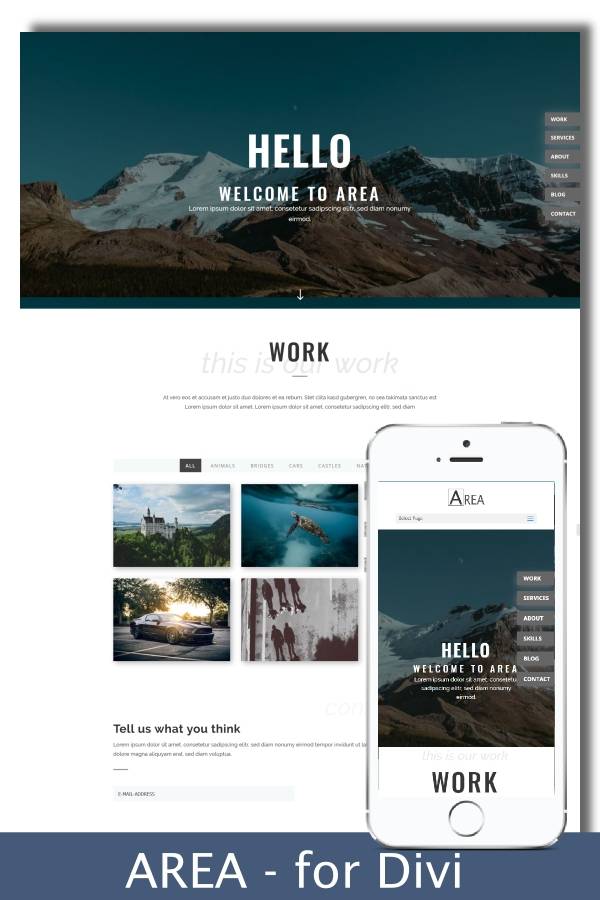
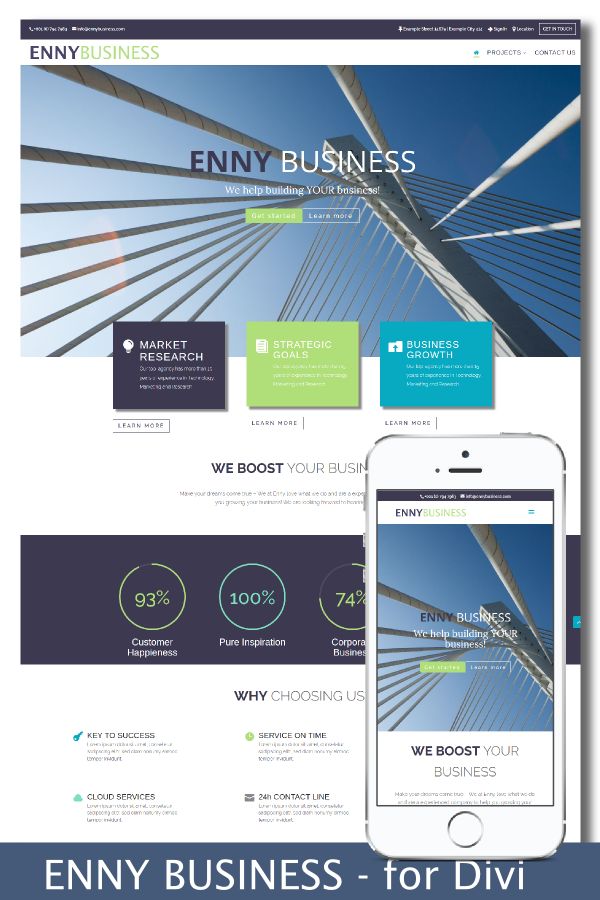
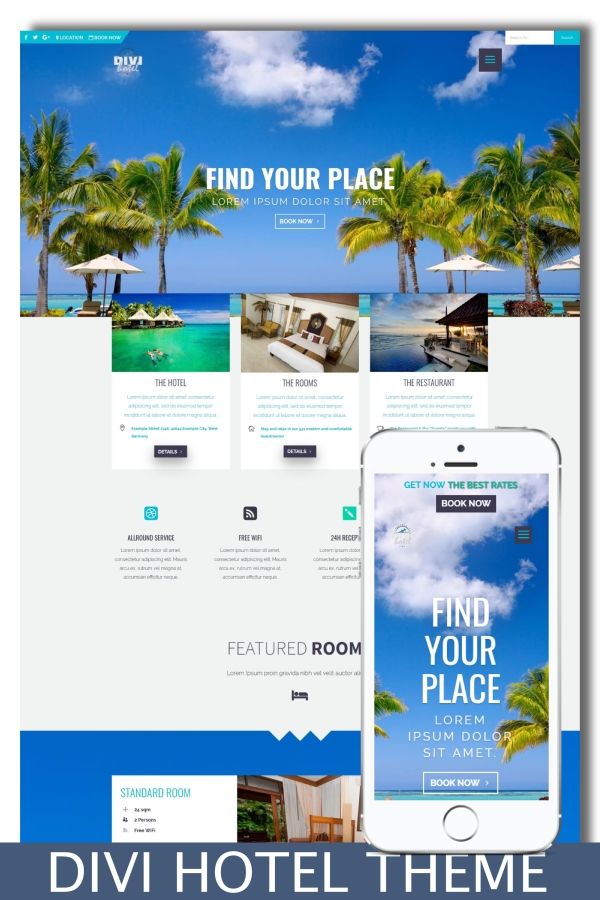
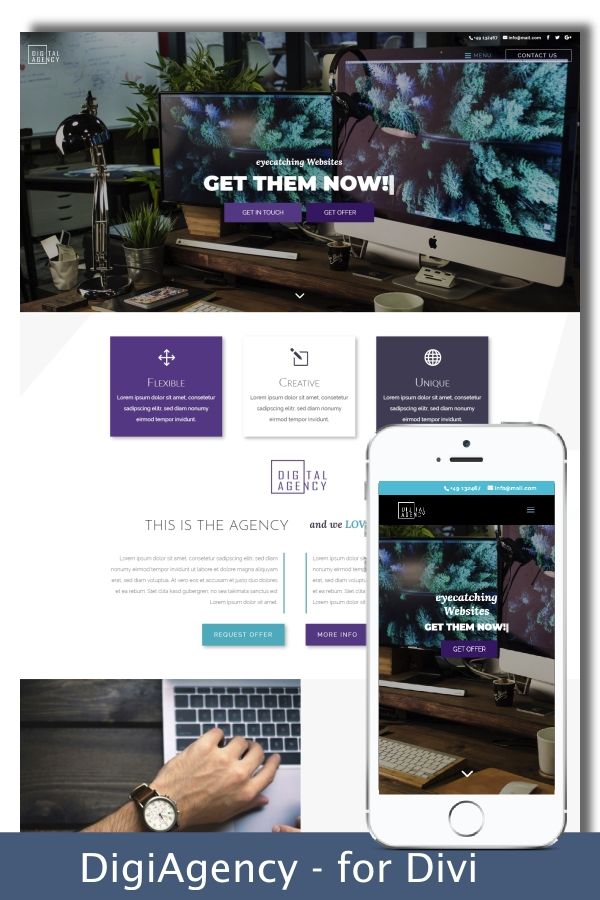
0 Comments